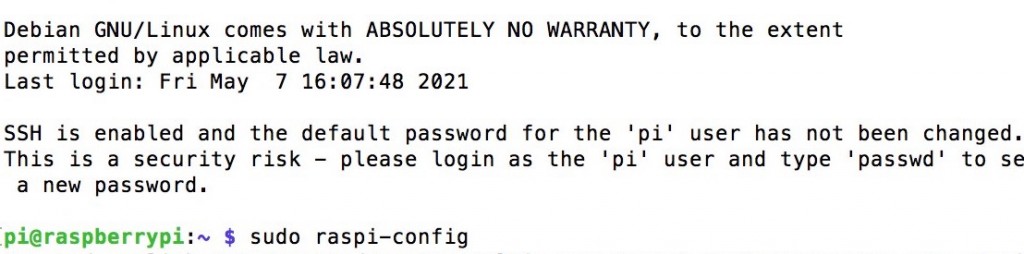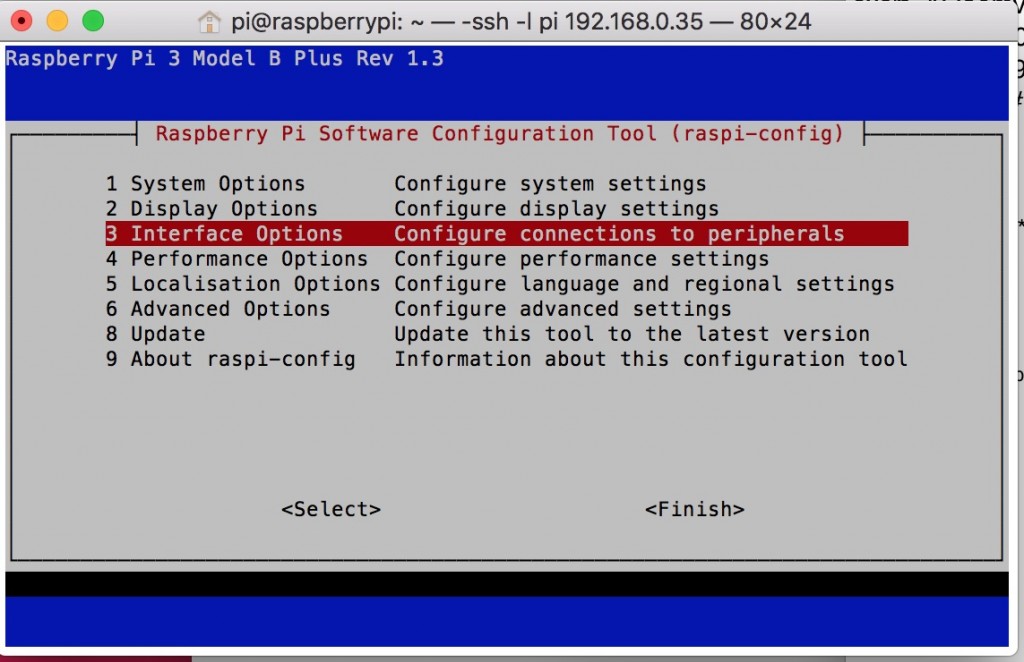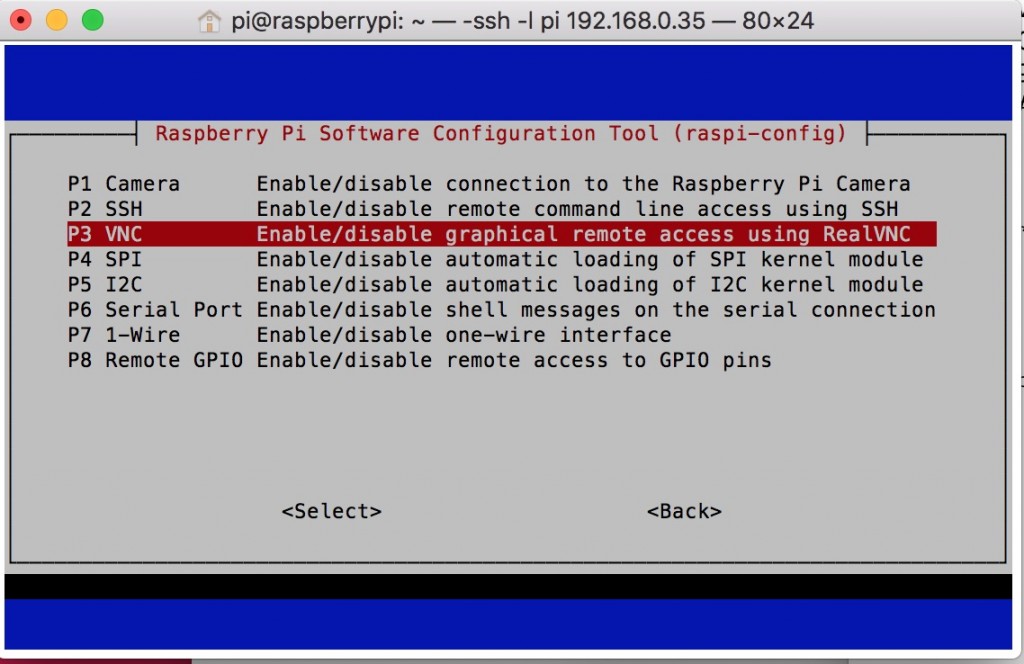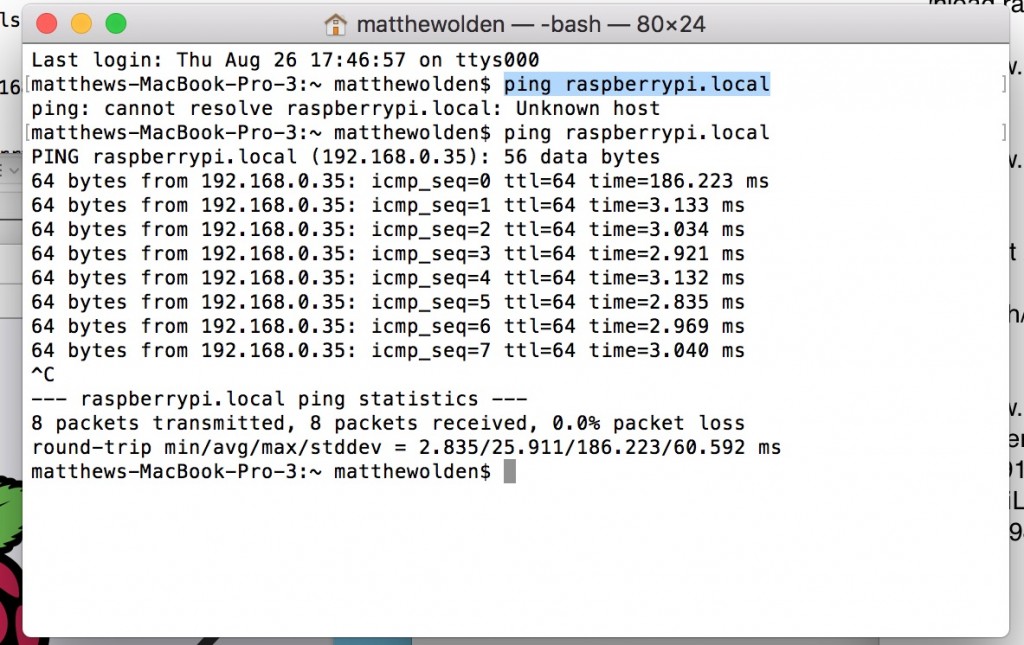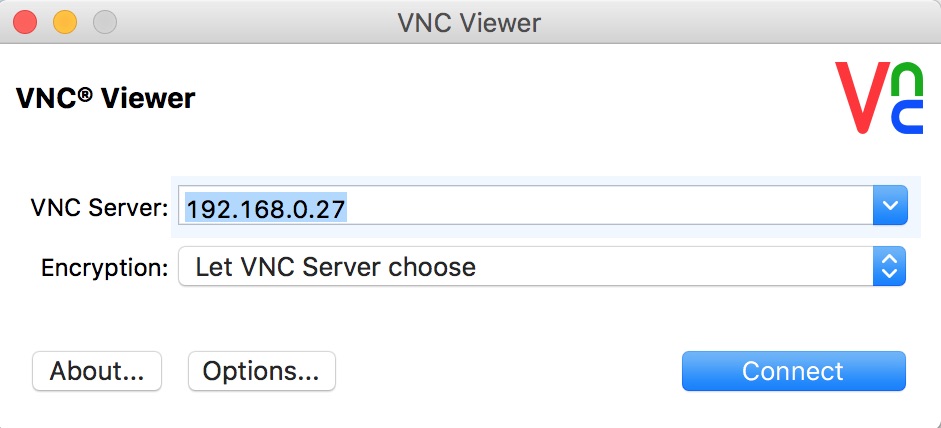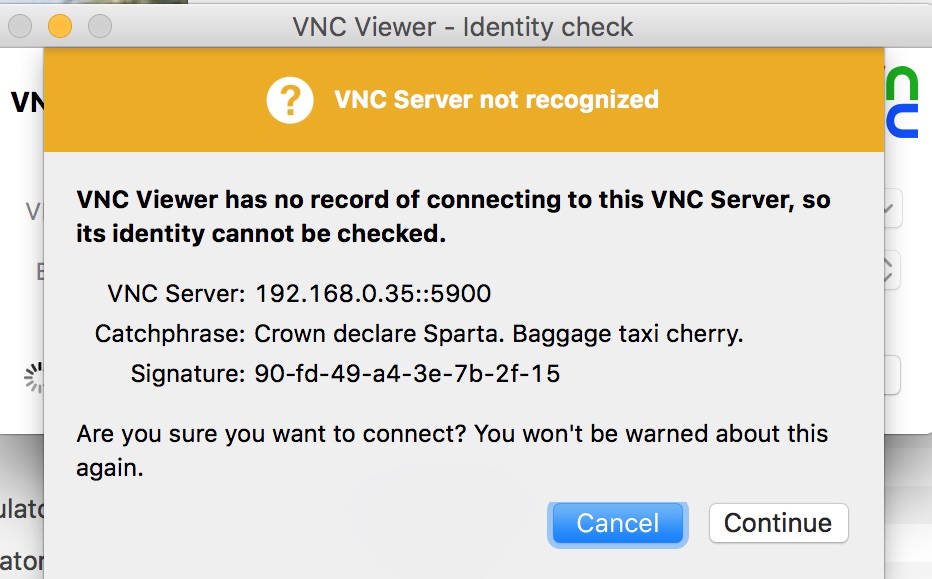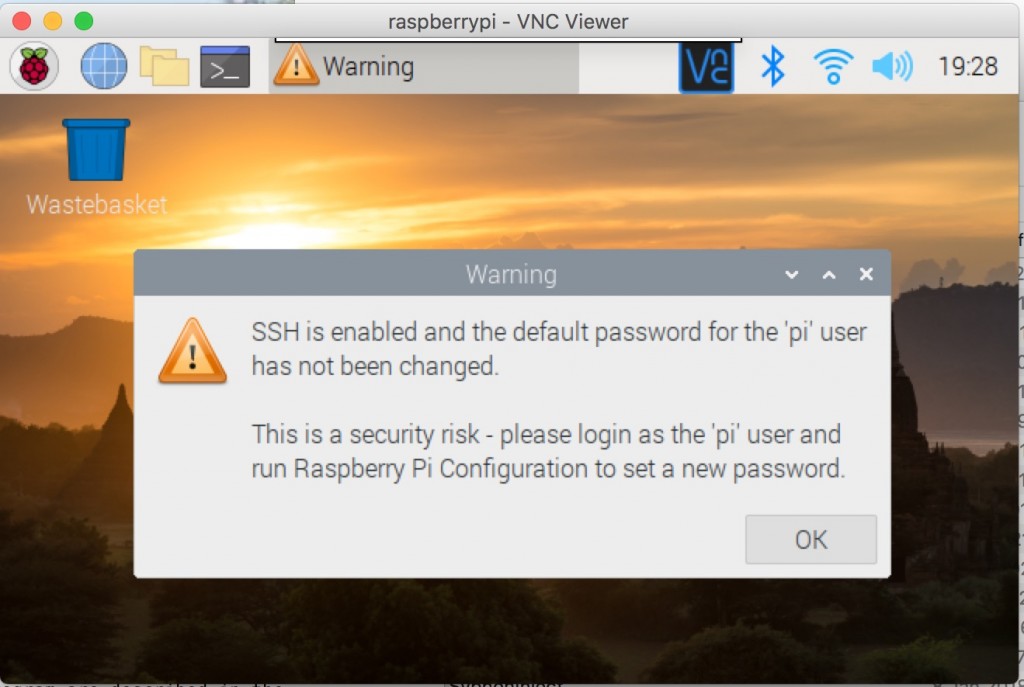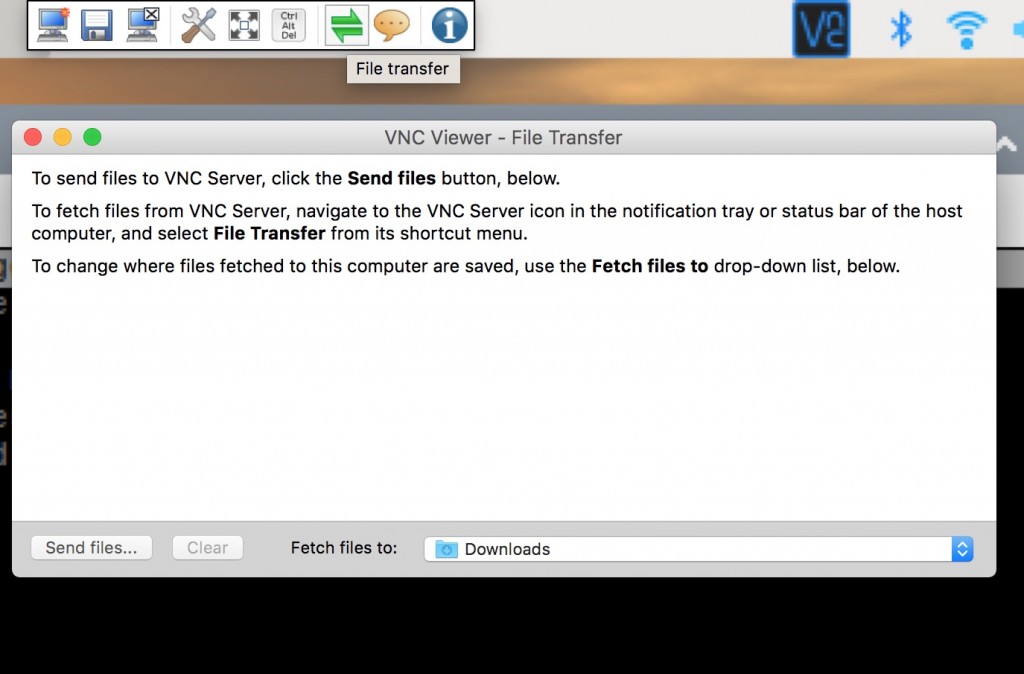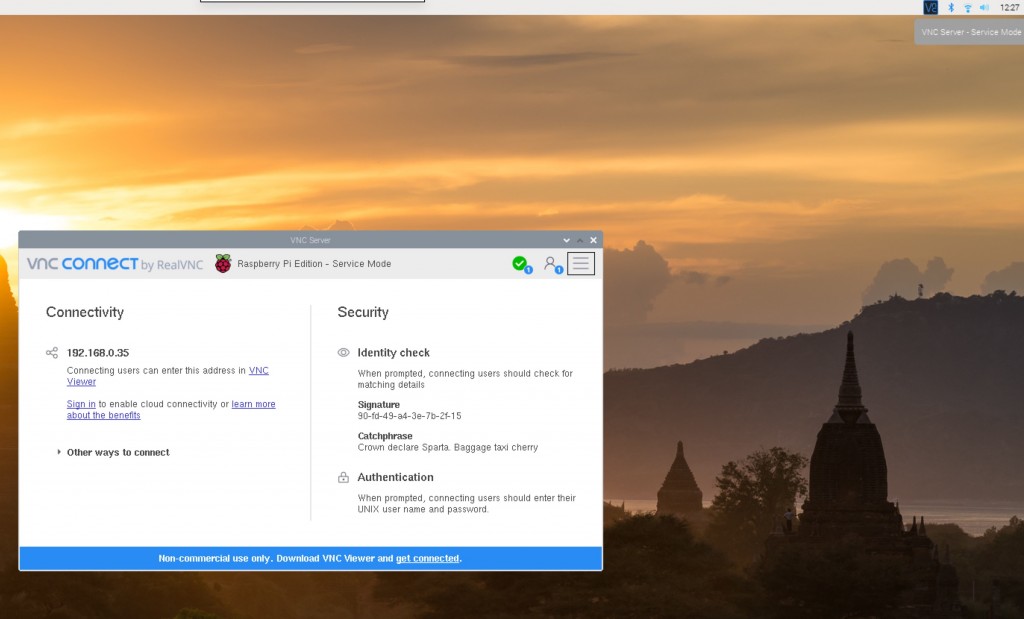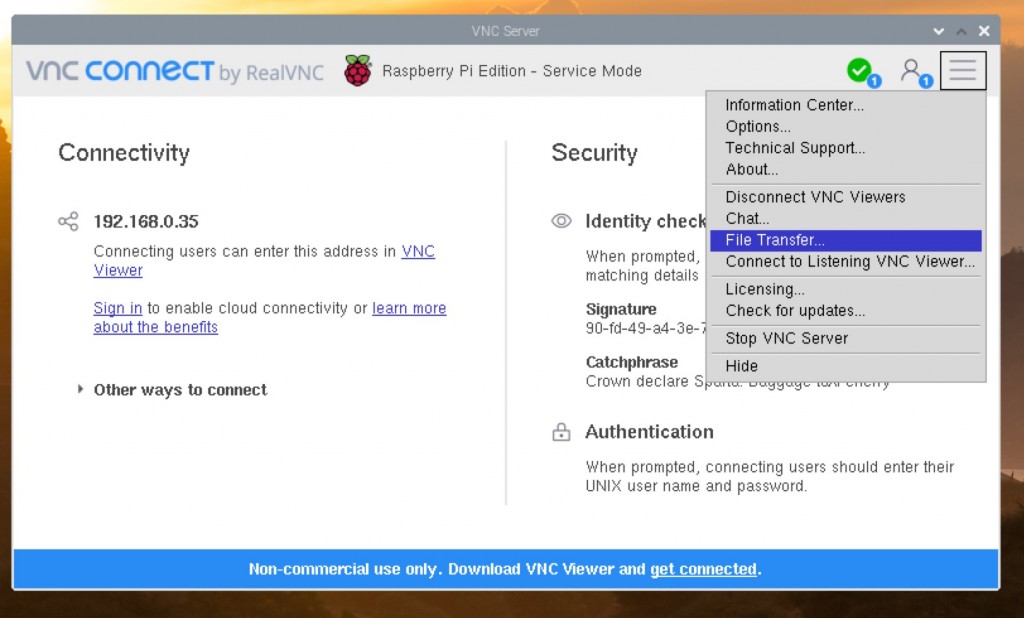VNC
Turning on VLC
In the terminal window type
sudo raspi-config
and this brings up the raspberry pi configuartion pages.
choose number 3 .interface options
the number 3 again , for VNC and enable
choose <Back> then <Finish>
finally go back to terminal and type sudo reboot
we’ll wait a while for the pi to boot up again (when the green light stops flashing) and we will now join onto the pi with VNC
Finding Your Pi’s IP Number
on your mac or pc open up a Terminal window and type
ping raspberrypi.local
this will tell us the IP of raspberry pi (so we can communcate with it wirelessly) you can see on my machine its 192.168.0.35 (to stop it printing numbers press (alt . ) after you’ve noted down this number quit terminal
VNC
download VNC for your computer here
open it and you’ll see this box, type in the pi’s IP number
then the username (pi) and the password (raspberry
you will then get this warning, press continue
then the raspberry pi desktop will appear in a vnc window! congratulations you’re talking to your pi wirelessly
VNC is a great little program and let you do everything on the pi, but using you normal laptop or computer. You can transfer files over to the pi with it and you can copy and paste from your home computer to the pi (remember the key combinations from a mac to a pi are different, so i always use copy and paste from the drop down menu).
copying files to and from your pi
You can use vlc to wireless transfer files to your pi.
to send a file to the pi , click on the two green arrows, top middle on the VNC screen. You will then be promoted to choose the file.
to send a file from the pi, go to the little VNC logo in the top right bit of the screen.this will bring up the VNC CONNECT interface. go to the little square with lines on it, top right corner, then choose File Transfer.